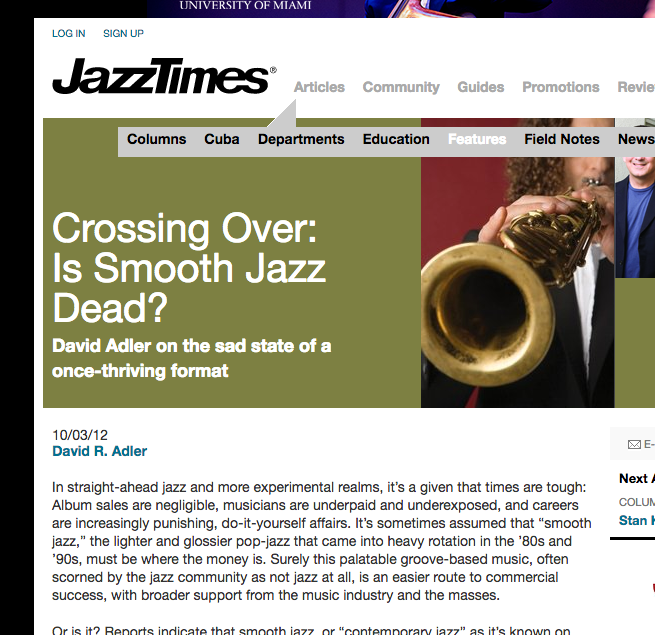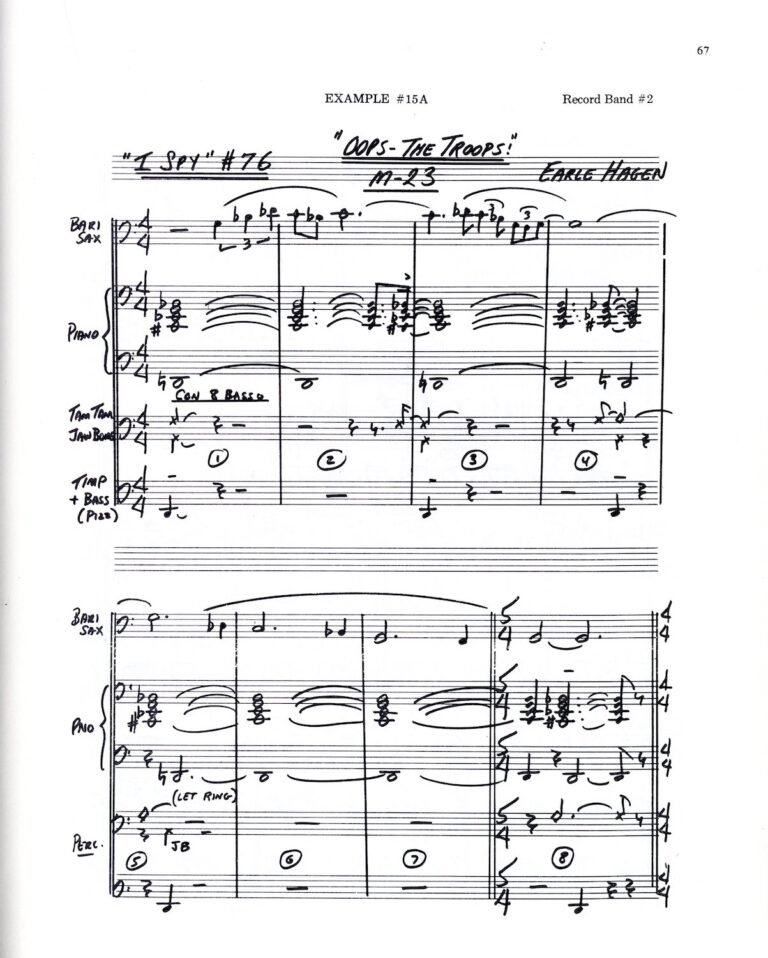Crop multiple pages in a pdf file
If you have scanned material that needs cropping on multiple pages, open the file in Preview on Mac OS. In the side bar, highlight all the pages that need cropping. Enable the selection marquis and on one page place and size the marquis to the desire dimension. In the Tools menu go to Crop or alternatively Command K.
In one file for some reason, the multiple selection only worked on the odd numbered pages and was askew on the even numbered pages. To solve this I held the Control key down and clicked over the sidebar. I dragged down to the resulting Columns selector and selected 2 columns. I did a Command-drag (the usual drag or Shift-drag selects both columns) over the odd-numbered pages on the left column then performed the desired crop. I repeated the same procedure for the even-numbered pages in the right column.
The link below provides some additional insight on the solution to this problem:
http://apple.stackexchange.com/questions/14738/crop-multiple-pages-in-a-pdf-file